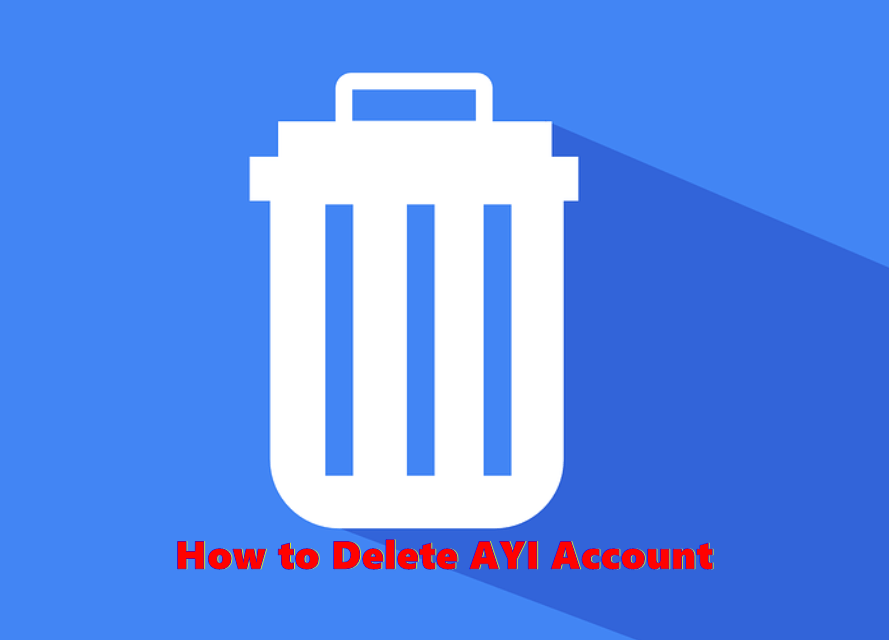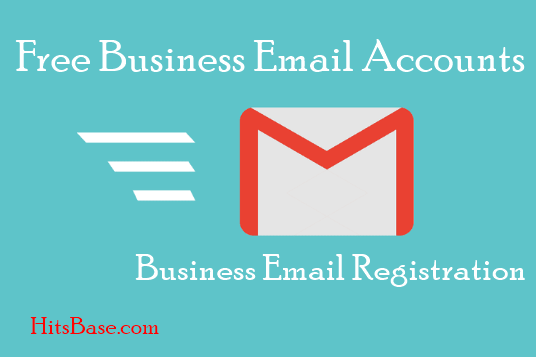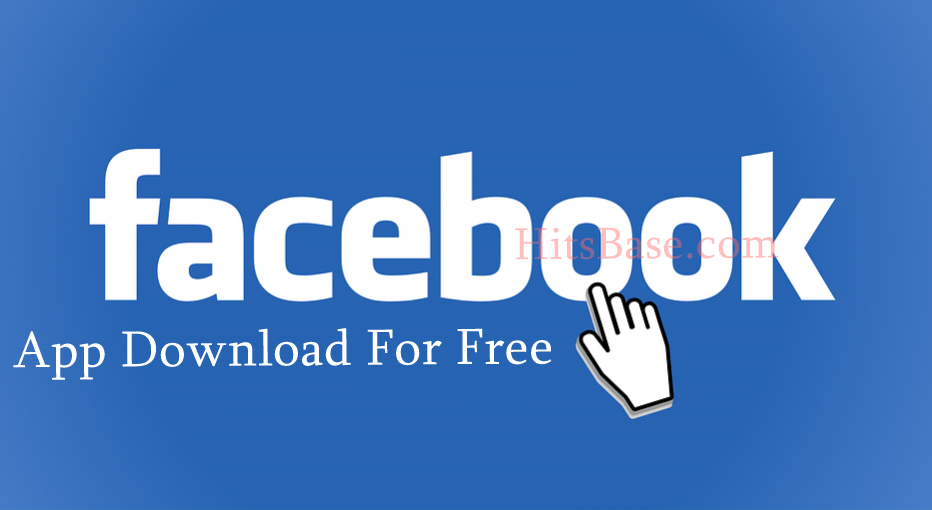How to Delete Your Twitter Account Permanently
How to Delete Your Twitter Account Permanently:- Twitter is one of the best social media sites you can think of today. It has unique features that are quite different from Facebook and Twitter.
Twitter can be used for many purposes which include personal and for business. It is rated as one of the best social media sites for business.
Meanwhile, the question, is are you fed up with your Twitter account and looking for a chance to delete it? If the answer is YES then this is where you can benefit from our step-by-step guide on how to delete your Twitter account on PC/Website, Android app, and on the iPhone app at any point in time without necessarily running to the computer center or friends for assistance.
Please Note
- You do not need to deactivate your account to change your username or email address; you can change it at any time in your account settings.
- To use a username or email address on another account, you must first change them and then confirm the change prior to deactivation. See the below section on how to make your username or email address available for re-use before deactivating your account.
- We do not control content indexed by search engines like Google or Bing.
- When deactivated, your Twitter account, including your display name, username, and public profile, will no longer be viewable on twitter.com, Twitter for iOS, and Twitter for Android.
- For up to 30 days after deactivation, it is still possible to restore your Twitter account if it was accidentally or wrongfully deactivated.
How to delete Twitter on desktop
- Sign in to your account on the Twitter website
- Click on Settings and Privacy from the drop-down menu under your profile icon
- In the Account section of the menu, click Deactivate your account
- Click Deactivate
- Enter your password when prompted and click Deactivate account
How to delete Twitter on Android
- Open the Twitter app.
- Tap either your profile icon or the hamburger menu (whichever your version of the app shows) at the top of the screen
- Enter the Settings and privacy menu and tap Account
- Hit the Deactivate your account option
- Tap Deactivate
- Enter your password when prompted and tap Deactivate
- Tap Yes, deactivate.
How to Cancel your Account on iOS
- Tap your profile icon at the top of the screen
- Select Settings and privacy and tap Account
- Hit Deactivate your account
- Tap Deactivate and enter your password when prompted
- Tap Deactivate and follow this up by tapping Yes, deactivate.
How to make your username or email address available for re-use before deactivating your account
If you intend to use the username or email again to create a Twitter account, then you must do this before you delete the Twitter account. You must change your current email and username before deactivating your account.
- On the web via twitter.com, click on Settings and privacy from the drop-down menu under your profile icon.
- In the username field, choose a new username.
- In the email address field, change your email address to a new address you own.
- Click Save Changes at the bottom of the page.
- Enter your password when prompted to confirm that you want to save your changes.
- Confirm the new email address via a link we send to you (very important!)
- Your email and username will now be available to use on a new account if you choose to sign up again during the 30 day deactivation period.
- Proceed with deactivation as listed above.
Easy Steps How to Delete Twitter Account
1. Click on Settings and privacy from the drop-down menu under your profile icon.
2. From the Account tab, click on Deactivate your account at the bottom of the page.
3. Read the account deactivation information, then click Deactivate @username.
4. Enter your password when prompted and confirm that you want to proceed by clicking the Deactivate account button.
Therefore, feel free to make your comment and contribution if you find any difficulty while Delete Twitter Account and we shall get back to you immediately. Meanwhile, you can also share page links on your social media accounts so that others can also know about it. Thanks.