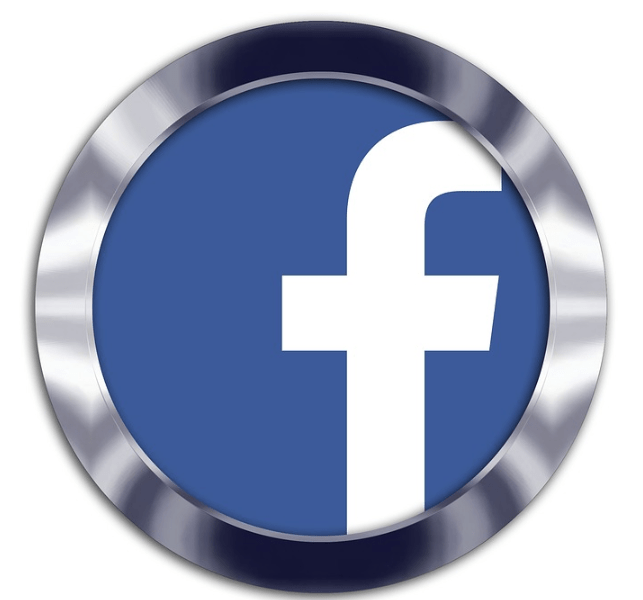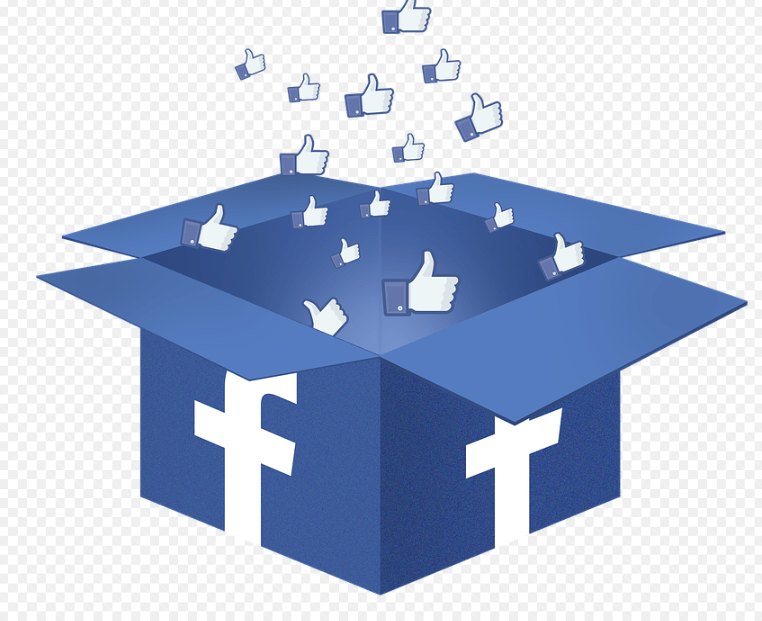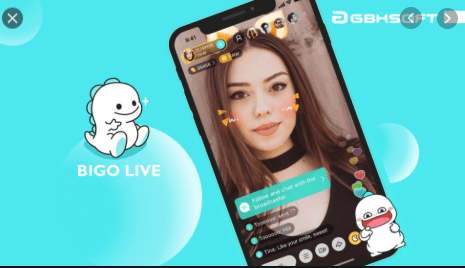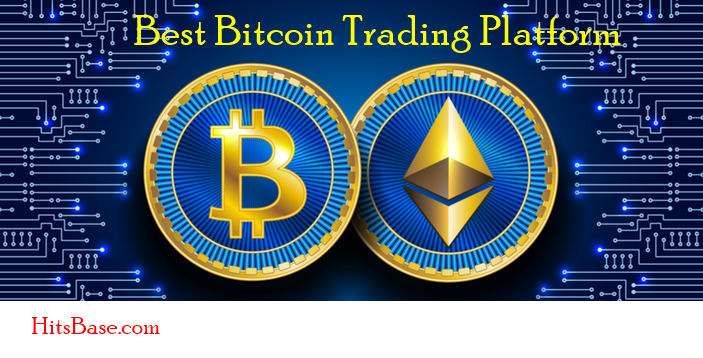How to Create a YouTube Channel | Create YouTube Account Free
How to Create a YouTube Channel – YouTube is a video sharing website owned by Google. This website enables people to watch and upload videos. You can also rate, share, comment on videos and subscribe to other YouTube users.
Millions of people all over the world spend hours watching videos on YouTube on a daily basis. This makes it very convenient and a very important tool for online businesses and advertisements, to mention but a few. You can also make money on YouTube by making and uploading videos to generate traffics.
Do not miss to====⇒ Create a Skype Account With Gmail
To create a YouTube channel, you must have a Google account. If you do not have a Google account, you must, first of all, create one. If you already have a Google account, follow these steps below to create a YouTube channel.
Steps to create a YouTube channel | How to Create a YouTube Channel
How to Create a YouTube Channel steps right below.
1. Open YouTube website YouTube.com
2. Click on sign in at the top right corner of the page. Sign in using your Google account (Gmail address and password).
Note: That the google account you log in with will be associated with your YouTube channel.
3. At the top right corner of the page, click on your profile icon.
4. Click on “My Channel”, enter your names (if it is not already there) and click on create. If you want to use a business name, click on the “use a business name or other names” hyperlink, type in your brand name and click on “Create Channel”.
Congratulations! You now have a YouTube channel! But it does not end here. Creating a YouTube channel is one thing, customizing your channel is another thing.
Customizing Your YouTube Channel
Channel Art is a cover photo. It is advisable to use a picture that talks about your page. If your page is about beauty, use a picture that is related to beauty.
If your page is about talks or speeches, you a picture of your teaching or giving a speech. Use a picture that is suitable for your page.
YouTube has a recommended image size for Channel Art.
- The maximum image size is 6MB.
Use this link to Apply For Amazon Credit Card
-
How to add or change Channel Art:
- Click on your profile, at the top right corner of the page and click on “My Channel”.
- On your profile home page, select “Customize Channel”.
- Select the “Add Channel Art” option.
- Click on “select a photo from your computer” to choose from your saved photos on your computer. You can also choose an image from the YouTube photo library by clicking on the gallery tab.
- You will see the preview of the photo. You can adjust the image by selecting “Adjust the crop” and click “Select”.
- You can edit your Channel Art by pointing at the right side of the Channel Art area and clicking on Edit Channel Art.
Adding/editing Channel Icon
You can hover over the top left corner of Channel Art area to locate and click on add/edit your Channel Icon.
Adding links to your channel
- Go to your channel.
- Select “Customize Channel and click on the “About” tab.
- Click on “Links” button and click on “Add” button.
- Enter the Title and the URL of the site you want to link to your channel. You can add more than one links.
- Now, click on “Done”.
Now, you have seen that to create a YouTube channel is no big deal as it can be done in a few clicks. I believe that you will find this article easy to understand as we tried to be as concise as possible. If you have any further question concerning this post, please kindly comment.