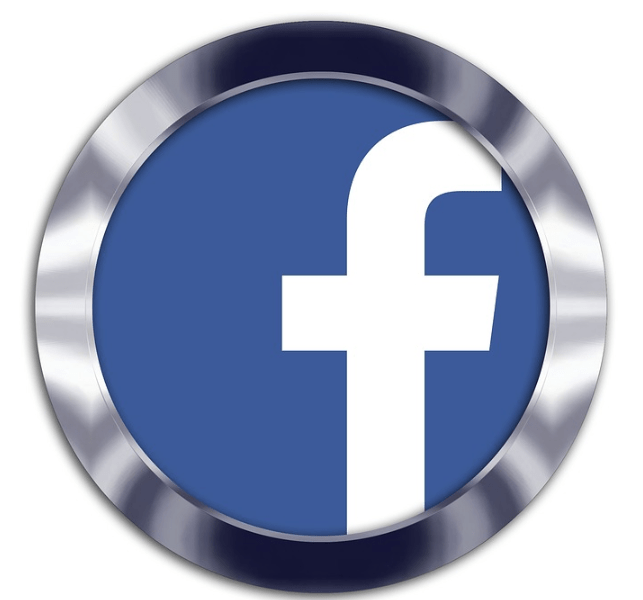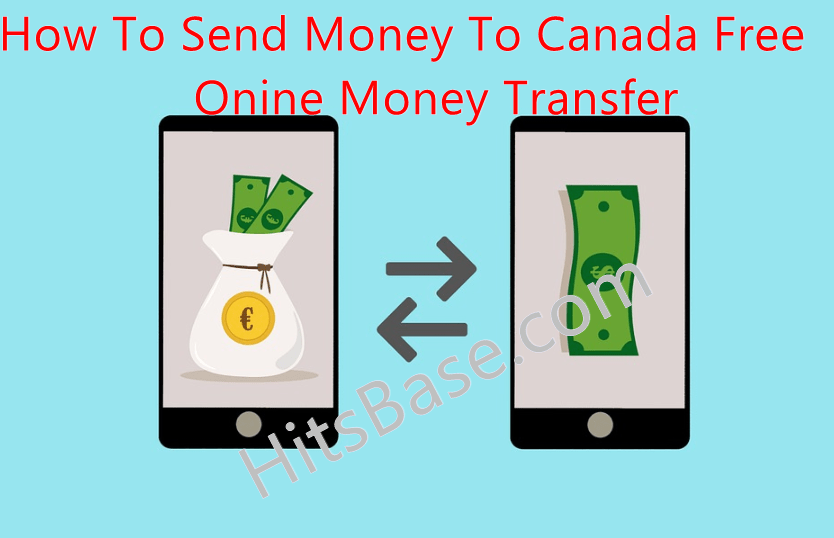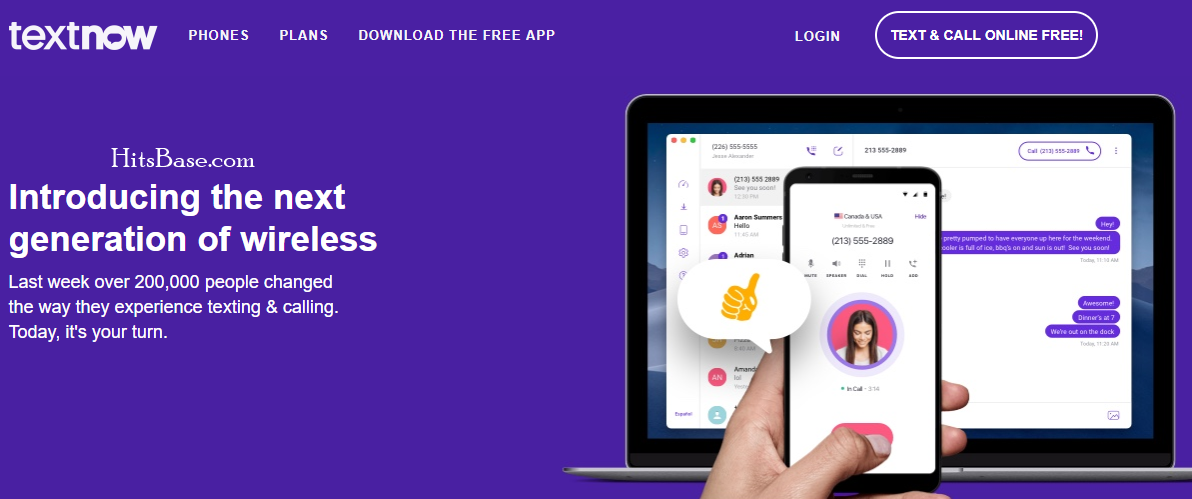How to Delete SongPop 2 Account | Deactivate your Account
How to Delete SongPop 2 Account. Are you fed up using your SongPop 2 account, and as such you wish to cancel (close) or even deactivate your account?
If the above is the case then don’t bother because here is the right place; where you can learn how to cancel (close); or even deactivate your account.
There are various reasons why you may wish to delete your SongPop 2 account among; all of them is email spamming by the company.
Meanwhile, SongPop 2 2 is an online music trivia game application for android and iOS smartphone that provide thousands of songs clips from which users have to identify the correct artist or title.
The app lets its users create or edit account information, choose the music genre or artist you are familiar with, play the guess games as you select the genre and other information, listen to the music, and choose the answer from the list in a given time-frame.
How To Delete SongPop 2 Account
Users of this account, have two methods of deleting their account, namely:
- Delete account by email
- And delete account through the app.
How To Cancel Account Through Email
Note, you can delete your account by sending an email to the company, requesting them to delete your account from their database.
Therefore, follow these steps below:
Step 1. Open your email account that is registered with the application or website.
Step 2. Now compose an email and enter the email address privacy@freshplanet.com
Step 3. On Subject Type “REQUEST TO DELETE MY ACCOUNT”.
Step 4. Now write an email requesting them to delete your account from their database, and to wipe all your information with them, if any.
Here is a SAMPLE on how to write such an email
Cancel Account Using The App.
Follow these steps below:
Step 1. Open your Songpop 2 App
Step 2. Tap on a small face icon given at the top right side of the page.
Step 3. Now you will be redirected to the profile page where you have to click on the GEAR icon given at the top right side of the page to visit the settings page.
Step 4. On the Setting page, tap on ACCOUNT INFO.
Step 5. Now it will take you to the Account Settings page, scroll down to the bottom of the page and click on the “Permanently Delete Account” link.
Make use of our comments box right below if you have any questions about this post on how to cancel your SongPop 2 account.
If this post has helped you all we need from you is to share our links with your family and friend. We love you as you do that.