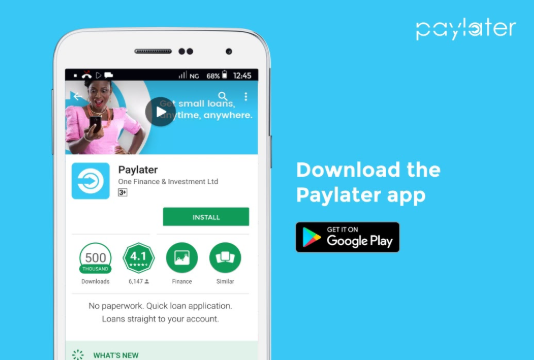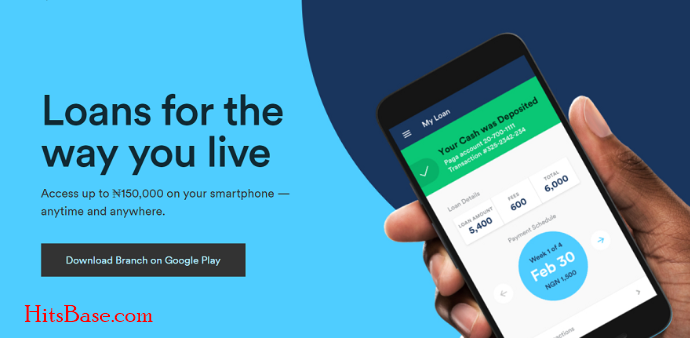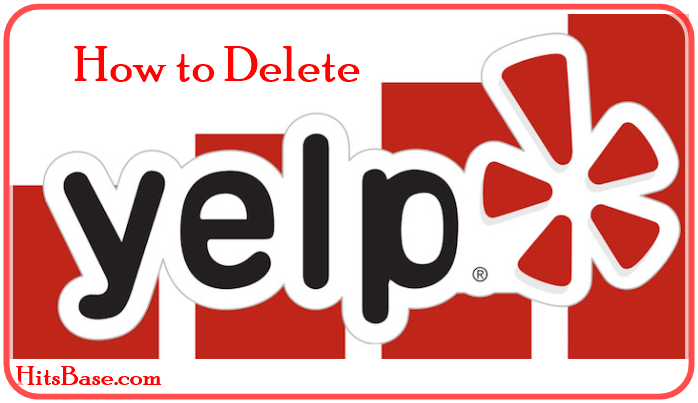How to Delete your Facebook Group or Page – Easy Guide
How to Delete your Facebook Group or Page:- Today, we shall be guiding you on the steps and procedures on how you can Delete your Facebook group or page at any point in time on your own without necessarily looking for assistance.
Facebook Groups, as we all know, allows us to poll your members, and receive feedback as well as start a conversation around any topic which includes grow your businesses, Learning Units, Watch Party, Educational resources and lot more.
But some time members tend to get uncomfortable when the main objective of the group has been changed by some members of the group or page. Here are steps and procedures to leave the group or page.
How to Delete your Facebook Group on Mobile App
Note: If you’re an admin, you can’t delete a group you didn’t create unless the original creator chooses to leave it. Group members aren’t notified when you delete a group.
1. Open the Facebook app on your iPhone or Android phone.
2. Select the “Menu” tab and then select “Groups.”
3. Select “See All” next to “Your Groups,” and then select “See All” again underneath “Groups you Manage” to view all of your groups.
4. Open the group that you want to delete.
5. Tap on the name of the group, and then tap “See All” to view all of the members.
6. Tap on each person’s name and select “Remove Member” to remove them from the group.
7. Once everyone is deleted from the group, tap on your name and select “Leave Group.” Facebook will confirm that once you leave the group, the group will be deleted.
8. Select “Leave and Delete.“
How to Delete your Facebook Group on PC
Note: if you didn’t create the group but you’re an admin, you can only delete the group if the original creator leaves it.
1. Go to Facebook.com and navigate to “Groups” on the home page.
2. Select the group that you wish to delete.
3. Navigate to “Members” on the left side of the page.
4. Click the “More” button next to each member’s name and then select “Remove from Group.” Hit “Confirm.”
5. One all members are removed, select the “More” button next to your name. Select “Leave Group” and then “Leave and Delete.”
How to Remove your Page for PC
Keep in mind your Page won’t be permanently deleted until 14 days have passed, but you can unpublish your Page at any time.
1. Visit our official website @ https://www.facebook.com/
2. Go to your Page and click Page Settings in the bottom left.
3. From General, click Remove Page.
4. Click Delete [Page name].
5. Click Delete Page and then click OK.
How to Delete Your Facebook Page on Mobile App
1. Go to your Page within 14 days of scheduling to delete your Page.
2. Click Page Settings in the bottom left.
3. Click Cancel Deletion at the top of your Page.
4. Click Confirm and then click OK.
Therefore, feel free to make your comment and contribution if you find any difficulty while on How to Delete your Facebook Group and we shall get back to you immediately. Meanwhile, you can also share page links on your social media accounts so that others can also know about it. Thanks.