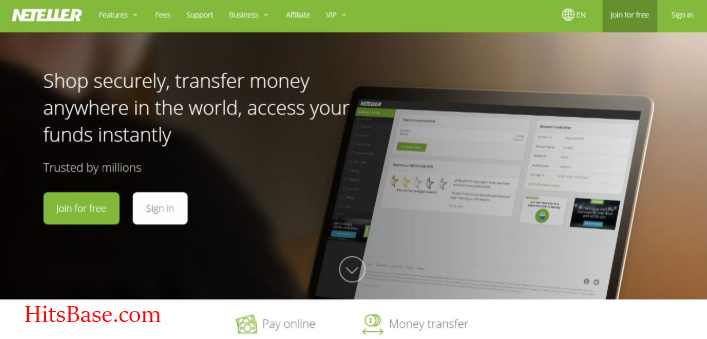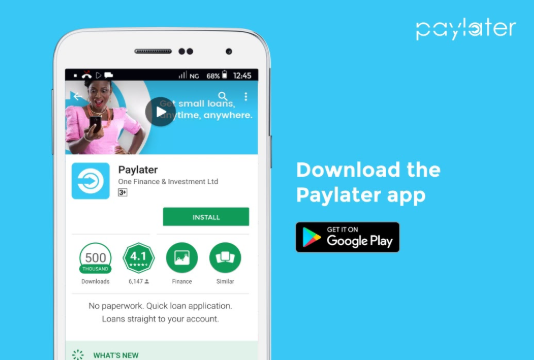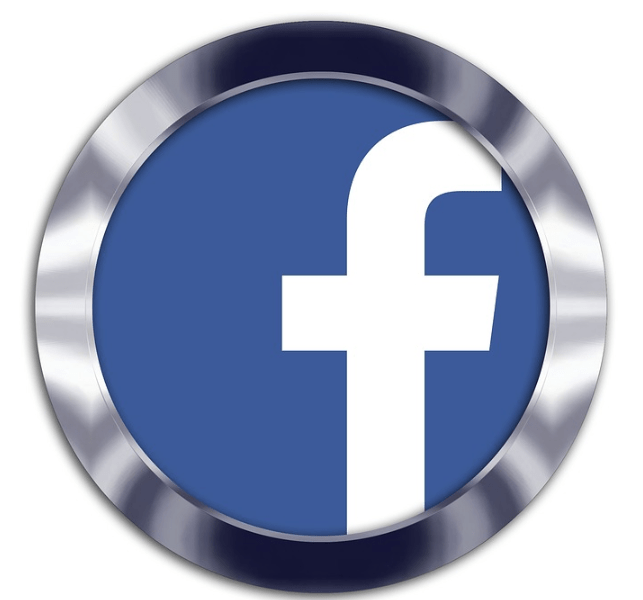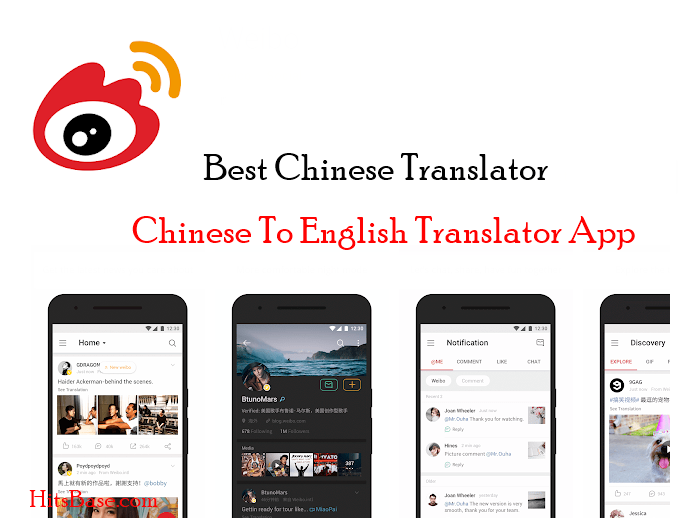How To Delete Whatsapp Account | For Android iPhone Samsung PC
How To Delete Whatsapp Account – We all know or has had about the most used App called Whatsapp. The application allows users to send messages and voice calls, as well as video calls, images, other media, documents, and user location.
The application runs from a mobile device though it is also accessible from desktop computers; the service requires consumer users to provide a standard cellular mobile number. Let’s us not forget, in this article we are going to show you how to delete Whatsapp app account on any of your devices.
READ MORE: How To Sign up On Plenty Of Fish Account Free Online Dating Site
Meanwhile, we are going to guide you one step at a time on how to delete Whatsapp app account on; Android, iPhone, Samsung, and PC. Do not worry we will make it very easy and simple for you.
Do You Know What Happens When You Delete WhatsApp Account?
We are going to outline some of the disadvantages for you; deleting the Whatsapp app account. Some of the disadvantages are as follows.
1. Once you delete your Whatsapp account you will not be able to send messages to your family and friends.
2. You can not be able to share images with your friends.
3. Also, you can not send text messages and voice calls, as well as video calls.
4. If you on a group once you delete your Whatsapp you will not Longa on the group.
5. You will not be chatting with your friends.
Now, you have seen some of the disadvantages when you delete your Whatsapp account; so before you delete your account think twice. Do not be afraid we will help you or guide you on how to delete your account without running to your friends or computer center of an assistant.
How To Delete Whatsapp Account | For Android iPhone Samsung PC
How To Delete Whatsapp app account On Android Phone.
1. Firstly, go to your Android phone.
2. Open your WhatsApp at the right of the page you will see three(3) vertical dots tap on it.
3. Settings from the list of options that will pop out on your screen
4. Next thing is to click on Account.
5. Under the Account, you will see Delete My Account, Click on Delete my Account.
6. Finally, enter your WhatsApp number and select Delete My Account.
Meanwhile, you have seen how to delete your Whatsapp account on your Android phone. Let’s also show you how to delete Whatsapp account on your iPhone.
Best Way To Delete Whatsapp Account On iPhone
Many of our visitors have been asking us to show them how to delete Whatsapp account on an iPhone.Without wasting so much of your time let’s show you how best you can delete your Whatsapp account on iPhone.
1. Head to Phone and open WhatsApp and select Settings tab at the bottom right corner of your iPhone.
2. When you will see Settings bottom under clicks on Select Account.
3. You will see many options, select Delete My Account.
4. On the space enter your the phone number you used to open an account with WhatsApp and select Delete My Account.
ALSO, READ MOR: Twitter Account Registration | Sign Up Twitter Account Free
Samsung: How To Delete WhatsApp Account.
1. Open WhatsApp and select the Settings tab at the bottom right corner.
2. Select Account under Settings.
3. Next, select Delete My Account.
4. Finally, enter your registered phone number with WhatsApp account and select Delete My Account.
Links To Download Whatsapp App
You can Download WhatsApp on any of your devices you chose to; WhatsApp has so many places you can download it from. We will show you where you can download it without any problems.
WhatsApp Messenger – Apps on Google Play Click here to Download.
For Android Click here to Download Whatsapp Messenger Free.
Fill free to ask us Questions on How To Delete Whatsapp App and For Android iPhone Samsung PC; if you find it difficult. We need your comment on this post, also share our page or link to your social media.