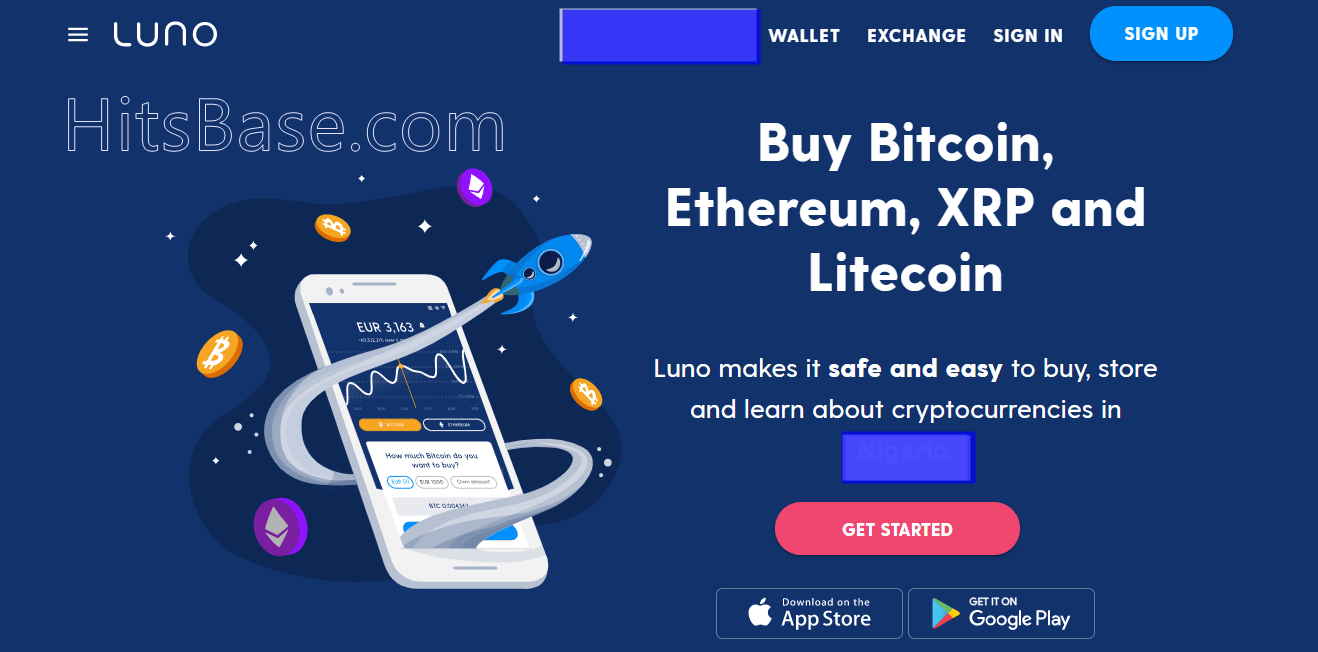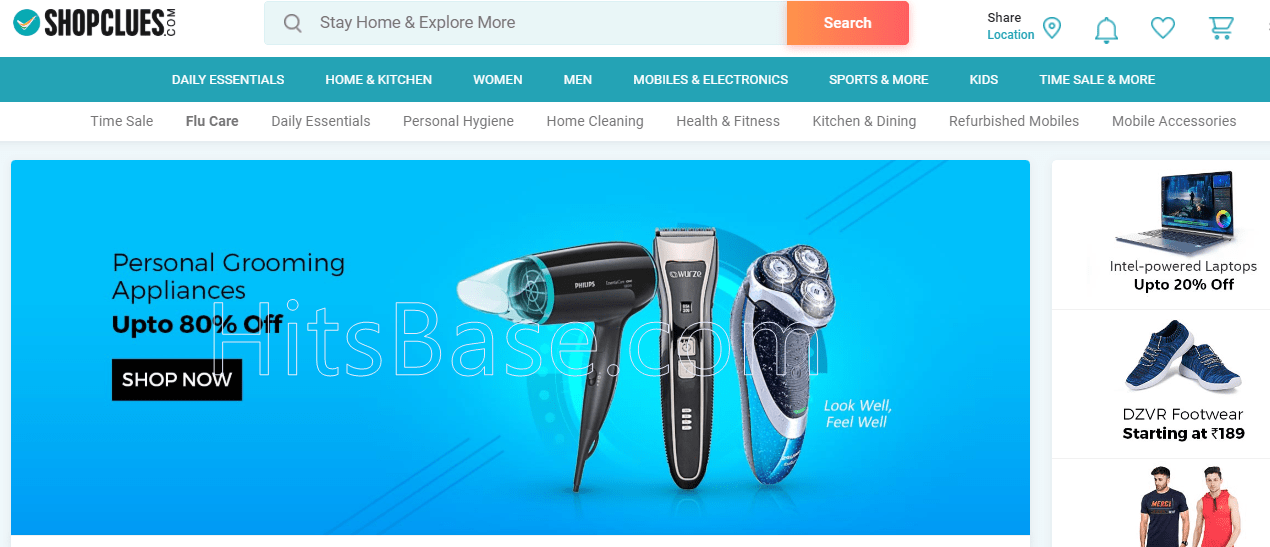How to Delete Autodesk Account | Deactivate your Account
How to Delete Autodesk Account. Are you fed up using your Autodesk account, and as such you wish to cancel (close) or even deactivate your account?
If the above is the case then don’t bother because here is the right place where you can learn how to cancel (close) or even deactivate your account.
There are various reasons why you may wish to delete your Autodesk account among all of them is email spamming by the company.
Meanwhile, Autodesk is a popular software developing company that makes software related to architect, manufacturing, media, and entertainment.
The user can be registered with Autodesk to download a trial copy of the software, purchase software, or get technical support related to the software.
How To Delete Autodesk Account
Users of this account, have two methods of deleting their account, namely:
- Delete account by email
- And delete your account through their Website.
How To Cancel Your Account By Email
Note, you can delete your account by sending an email to the company, requesting them to delete your account from their database.
Therefore, follow these steps below:
Step 1. Open your email account that is registered with the application or website.
Step 2. Now compose an email and enter the email address privacy.questions@autodesk.com
Step 3. In the Subject section, write “REQUEST TO DELETE MY ACCOUNT”.
Step 4. Now write an email requesting them to delete your account from their database, and to wipe all your information with them, if any.
Here is a SAMPLE on how to write such an email.
Cancel your Account through their Website
Follow these steps below:
Step 1. Sign in to your Autodesk Account on any browser of your choice.
Step 2. Click on Security settings.
Step 3. Click the Delete button next to Account Deletion.
Step 4. Now, confirm that you wish to delete the account by not taking any of the actions listed (for example, unsubscribe, delete a user, or cancel a subscription),
Step 5. Click Continue.
Step 6. Now, enter your password and click Continue again.
Step 7. Immediately, you will be emailed a verification code.
Step 8. Enter the verification code that was emailed to you and click Delete Account to permanently delete your account.