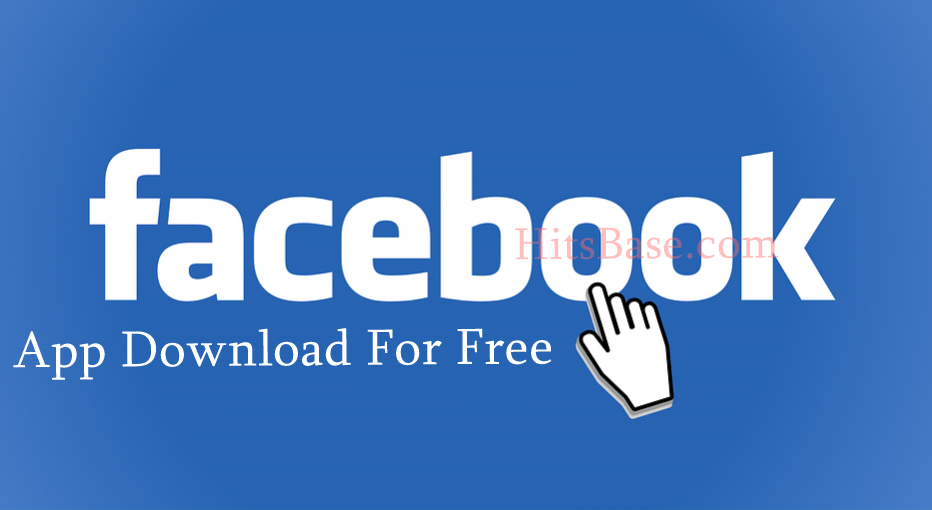How to Activate Facebook Dark Mode for Mobile & PC
How to Activate Facebook Dark Mode for Mobile & PC:- Dark Mode has become a popular feature most Web and mobile Tech is adopting. It gives a good a clearer view of the web.
The Facebook dark mode is the latest redesigned for the social network look that replaces its usual bright, white interface with black and shades of grey.
The dark mode gives a better comfortable social experience. Plus it benefits from prolonging the mobile device battery life. The ‘dark mode could help your mobile devices last noticeably longer between chargers.
Let’s show how to enable web Dark Mode, iOS Dark Mode, and Android Dark Mode for Facebook.
How to Enable Facebook Dark Mode Web / Desktop
You can use the steps below to enable your ‘Dark Mode’ If your Facebook’s Dark Mode wasn’t enabled as at when the new Facebook new designed was announced.
Step 1: Log in to your Facebook.com on web
You are to login to www.facebook.com through your computer or mobile device browser.
Step 2: Access your Account Settings
AT the top right corner of your Facebook account click on the down-arrow (which is ‘Account’)
Step 3: Enable or Disable Back Mode

Now, click/tap on the button to enable the Facebook Web dark mode. Also the same button you will click on/push to disable it whenever you want to.
There is another alternative to switch to dark mode if you haven’t received the official dark mode update from Facebook.
You can use Google Chrome to ‘force’ dark mode on Facebook. Although it doesn’t look exactly like the same as the Facebook official dark mode will, it’s not too far off.
So to do this on Google Chrome make sure your Chrome is running on the latest version of it. You can open the main menu, select ‘Help’ and then ‘About Google Chrome if you’re not on the latest version the browser will find and install any available updates automatically for you.
To enable dark mode from Chrome;
- visit chrome://flags/#enable-force-dark in the address bar, and
- change the first drop-down box you see from ‘Default’ to ‘Enabled’.
- Then you’ll be prompted to re-launch the browser, so make sure you save any work first.
Once you then re-opens the Chrome you’ll find that every site you visit, including Facebook, now has inverted colors where appropriate.
Please note that you can reverse this setting on Chrome by going to the same above chrome page (mentioned above) and change the setting back to ‘Default’.
How to Enable Dark Mode on Mobile App
The step below is to allow you enable Facebook Lite App dark mode. OR How to Activate Facebook Dark Mode for Mobile & PC.

- Then, head to the Settings tab by tapping the three-line symbol in the top right corner of the app.
- Scroll down a little way and you should see an option to toggle the ‘dark mode‘ on or off.
Please note that you are to following the same process (by switching the toggle on or off) whenever you want to enable or disable dark mode OR How to Activate Facebook Dark Mode for Mobile & PC.