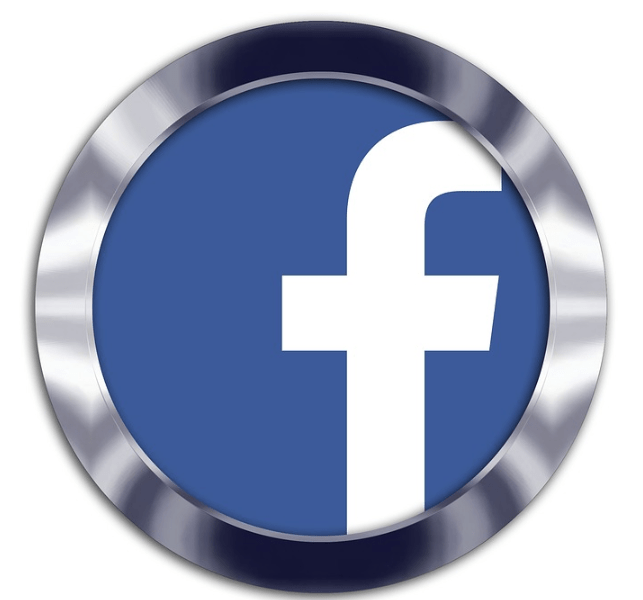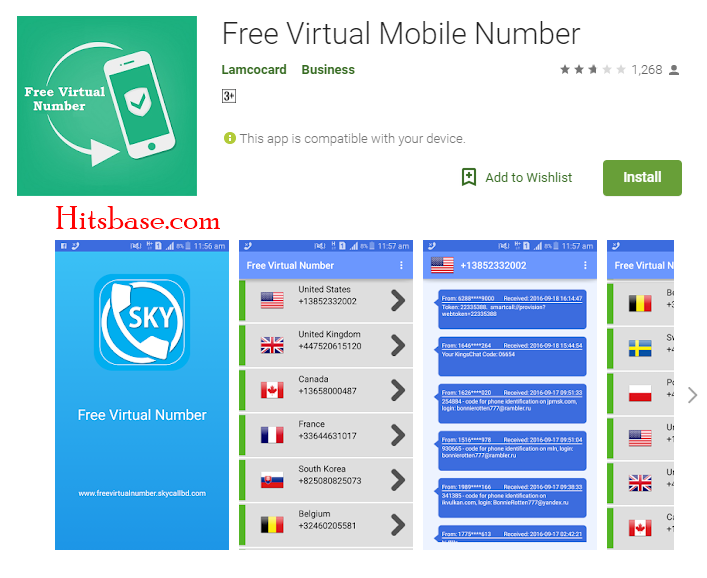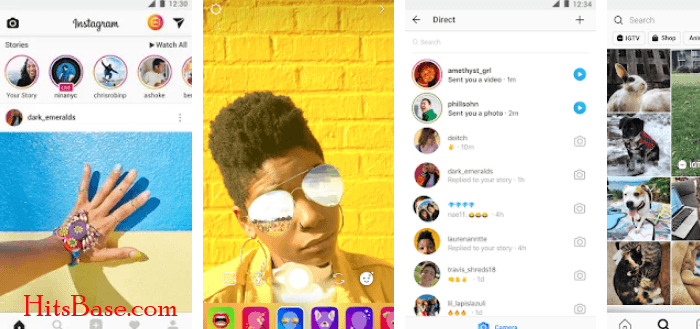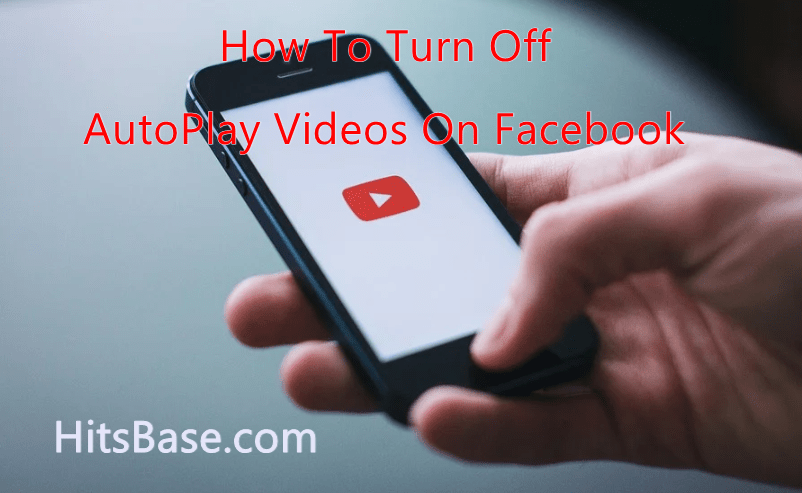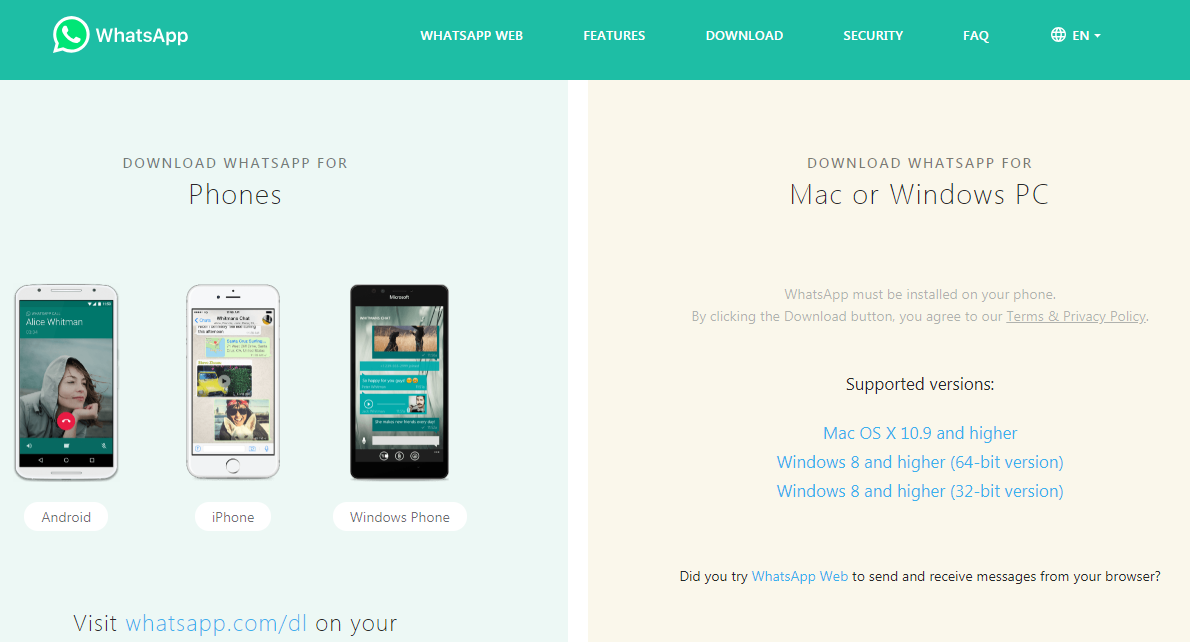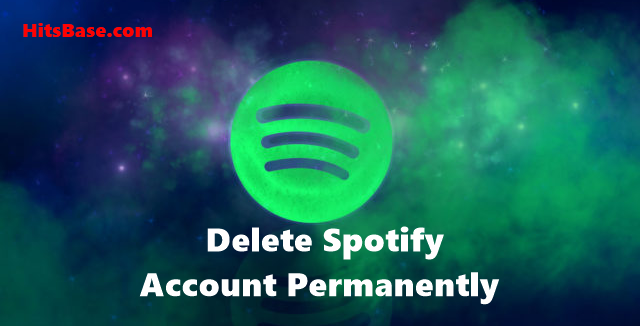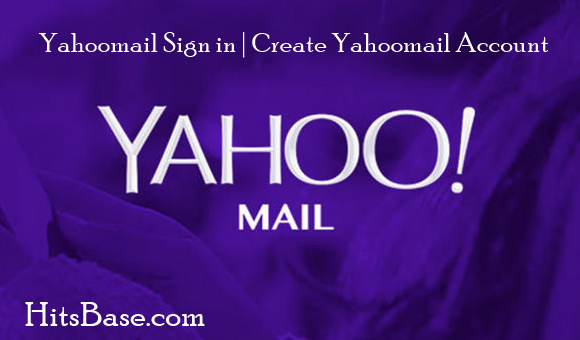Facebook Avatar Maker | How to Create Facebook Avatar
Facebook Avatar Maker Free: We want you to know that it is a very beautiful addition to Facebook Features. You can create your own customized Facebook Avatar free in a few steps. On this page, we will be telling you how to set up a Facebook avatar using the Facebook Avatar Maker.
The Facebook avatar allows you full control to create a custom cartoon version of yourself which you can then be used in comments, Messenger, and stories. You can also use your Facebook Avatar as stickers on other social networks such as Twitter, Instagram, and Snapchat, etc.
Check Out How To >>>> Turn Off Autoplay Videos On Facebook
Indeed, Facebook, which added 55 million more users in the most recent quarter, added 54 million of those outside the US, including 34 million in the Asia Pacific region. Many of these areas have not been able to access Snapchat or Bitmoji.
(which is owned by Snapchat), due to Snap’s relatively narrow focus in expansion – which means that Facebook, despite being late to the game on both fronts, can gain first-mover advantage in many regions.
When Snapchat does eventually expand, users will already have the same tools available via Facebook, where they’ll also have established friend networks. So why switch to a new app?
How To Create Facebook Avatar | Steps To Go About On Facebook Avatar Maker
Here is how you can create a Facebook avatar for yourself without running to any body while setting up Avatar.
At this point, we are going to show you all the steps which you can be able to create Facebook Avatar without any issues.
The guidelines are as follows;
- Firstly, you have to Log in to your Facebook app.
- When logged in, CLICK on the three horizontal lines in the bottom-right of your screen as shown below.
- Once you are done with that Scroll down and tap “See More”
- At this point, you will see “Avatars” button CLICK on it.
- Tap “Next” then “Get Started”
- Choose a skin tone that suits you from the variety of skin tones available to you as can be seen below.
- Follow the onscreen prompts to choose your hairstyle, Face icon, Eyes, Nose and mouth, body shape, and of course an outfit that suits your Facebook avatar.
When you’re done customizing your Facebook avatar, tap the checkmark icon in the upper right corner. Then tap “Next” and then “Done”.
That is how to set it up. Make use of our comments box right below if you face any issues while creating your “Avatars”.
Our team are standing by to assist you once we get your message on our box. We will assist you any time of the day once we get your message on our comments box.